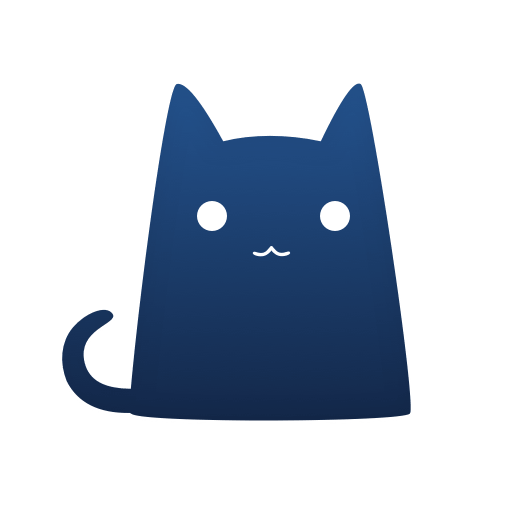Appearance
Take Control of Your Internet with Clash for Windows
Are you tired of internet restrictions and privacy concerns?
Clash for Windows offers a powerful solution that puts you back in control of your online experience. This versatile proxy client provides seamless connectivity, robust security features, and an intuitive interface.
What is Clash?
Clash for Windows is a proxy client software designed specifically for Windows operating systems. It functions as a system proxy that routes your internet traffic through various servers, improving both privacy and accessibility. Unlike other proxy tools, Clash features a user-friendly interface with its distinctive blue cat app icon. You can easily find it using the Windows search bar if it's not on your desktop.
The software operates as a rule-based network tool that enables you to customize how your internet traffic is handled through configuration files. Whether you're looking to bypass geo-restrictions or protect your privacy, Clash for Windows provides a comprehensive solution without requiring extensive technical knowledge.
There are currently two editions of Clash:
- Clash : the open-source version released at github.com/Dreamacro/clash
- Clash Premium : proprietary core with TUN support and more
While this wiki covers both, however, the use of Clash could be challenging for the average users. Those might want to consider using a GUI client instead, and we do have some recommendations:
- Clash for Windows [Premium Features] (SHA256-Verified Download)
- Clash for iOS [Premium Features] (Stash)
- Clash for Android [Premium Features] (SHA256-Verified Download)
- Clash for macOS [Premium Features] (Stash for macOS)
- ClashX Pro [Premium Features] (macOS)
- Clash for OpenWrt (OpenClash)
Feature Overview
Clash for Windows comes packed with powerful features:
- Inbound: HTTP, HTTPS, SOCKS5 server, TUN device*
- Outbound: Shadowsocks(R), VMess, Trojan, Snell, SOCKS5, HTTP(S), Wireguard*
- Rule-based Routing: dynamic scripting, domain, IP addresses, process name and more*
- Fake-IP DNS: minimises impact on DNS pollution and improves network performance
- Transparent Proxy: Redirect TCP and TProxy TCP/UDP with automatic route table/rule management*
- Proxy Groups: automatic fallback, load balancing or latency testing
- Remote Providers: load remote proxy lists dynamically
- RESTful API: update configuration in-place via a comprehensive API
*: Only available in the Premium edition.
Once you install Clash, you'll notice its icon in the system tray in the bottom right corner of your screen. From there, you can access all features with a double click, making it convenient to manage your connections.
Secure Your Online Privacy with Advanced Proxy Rules
Online privacy has never been more important, and Clash for Windows puts powerful protection tools at your fingertips. The software lets you create and implement proxy rules that determine how your internet traffic is routed.
When you enable the system proxy, all your computer's connections can be directed through your chosen servers. You can select rule mode to apply specific rules to different types of traffic, ensuring sensitive information remains protected while maintaining fast connections. Connect to the main server or any alternative based on your needs.
The software also includes options to enable the TUN engine, which provides deeper traffic management. This ensures that even applications that don't typically support proxies can still have their traffic routed through secure connections. You can perform various network operations with this feature enabled.
Easily Manage All Your Proxy Profiles in One Place
Managing multiple proxy configurations is effortless with Clash for Windows. The left-hand menu provides quick access to all your saved profiles, allowing you to switch between different server setups with just a few clicks.
Need to connect to a different server? Simply click on your desired profile, and Clash will automatically switch your connection. Adding new profiles is straightforward - you can paste URL links to configuration files or copy API credentials directly into the dashboard. The software verifies your connections automatically, ensuring you're always connected to legitimate servers.
Enjoy Full Transparency with Real-Time Traffic Logs
Clash for Windows gives you visibility into your network activity with detailed traffic logs. The connections tab displays all active requests in real time, allowing you to monitor exactly how your data is being routed.
This transparency is useful for identifying potential security issues, troubleshooting connection problems, and verifying that your proxy rules are working correctly. The software presents this information in an organized format that's easy to understand. You can quickly search through your connection logs to find specific websites or services.
Get Started in Minutes – No Technical Skills Required
One of Clash for Windows' greatest strengths is its accessibility. Unlike other proxy tools that require extensive configuration, Clash offers a streamlined setup process:
Step 1: Click download to get the latest version from our site
Step 2: Install the software with the default settings (or choose not the default if you prefer)
Step 3: Launch the app and access the dashboard
Step 4: Add your first profile by pasting a configuration file or URL into the box
Step 5: Enable the system proxy with a single click
There's no need for additional software or complicated setup procedures. For users who want more control, the settings tab provides advanced options, including the ability to start Clash at boot, enable UWP loopback, and customize other aspects of the software's behavior.
While Clash isn't available on the Windows app store, it can be easily accessed and installed from our official website.
Why Users Love Clash for Windows
Clash for Windows has gained a devoted following for several reasons:
Ease of Use: The intuitive interface makes complex networking tasks accessible to everyone. The dashboard provides clear options, eliminating the learning curve typically associated with proxy tools.
Performance: Clash is designed to be lightweight, using minimal system resources while providing excellent connection speeds. Users report faster access to websites compared to other proxy solutions.
Flexibility: Whether you're a casual user looking for basic proxy functionality or a power user requiring advanced features, Clash adapts to your needs.
Support: With an active user community and regular feedback-driven updates, Clash for Windows continues to improve based on real user experiences.
License
Clash is released under the GPL-3.0 open-source license. Prior to v0.16.0 or commit e5284c, it was licensed under the MIT license.
FAQs About Clash for Windows
How does Clash for Windows improve my internet security?
Clash for Windows improves your online security by routing your internet traffic through encrypted proxy connections. This prevents your ISP and websites from monitoring your online activities. When you enable the system proxy, all traffic from your computer is routed through your secured connection, ensuring comprehensive protection.
Can I use Clash for Windows to access geo-restricted content?
Yes, Clash for Windows is an excellent tool for accessing geo-restricted content. By connecting to proxy servers in different locations, you can bypass regional restrictions on websites and services like YouTube. The software makes it easy to switch between different server locations with just a few clicks.
What makes Clash for Windows different from other proxy clients?
Unlike many other proxy clients, Clash for Windows offers a unique combination of user-friendliness and powerful features. Its intuitive dashboard makes it accessible to beginners, while its advanced rule-based system satisfies power users. The software also includes real-time traffic monitoring and profile management - all wrapped in a clean interface with the recognizable blue cat icon.
Is Clash for Windows compatible with all Windows versions?
Clash for Windows is compatible with most modern Windows versions, including Windows 10 and Windows 11. The software runs efficiently on both 32-bit and 64-bit systems. While not available on the Windows app store, the standalone installer works well across different Windows configurations.
How can I switch between different proxy profiles on Clash for Windows?
Switching between different proxy profiles is straightforward. Open the dashboard by double-clicking the app icon in your system tray. From the left-hand menu, select the "Profiles" section where all your saved configurations are listed. Click on the profile you want to activate, and Clash will automatically connect to that server.
Ready to take control of your internet experience?
Download Clash for Windows today and enjoy unrestricted, private, and secure browsing.